When you’re deploying multiple integrations, many of the activities like testing, sign-off, or capturing supporting contacts are repetitive and should be captured consistently. With this in mind, we recognized that being able to create your own templates to automatically create tasks, flows, and memos would be really useful when you’re managing a large integration portfolio.
Pre-Made Templates:
To access the templates:
- Go to Library and click on the "Apply an Integration Template" button. Depending on the type of integration, you will be given a selection of templates to choose from.
- Using Templates: Once you've selected a template, you will have a series of actions on the right-side panel. You can choose which actions to keep and which ones to discard. You can also add more items from different templates if needed.
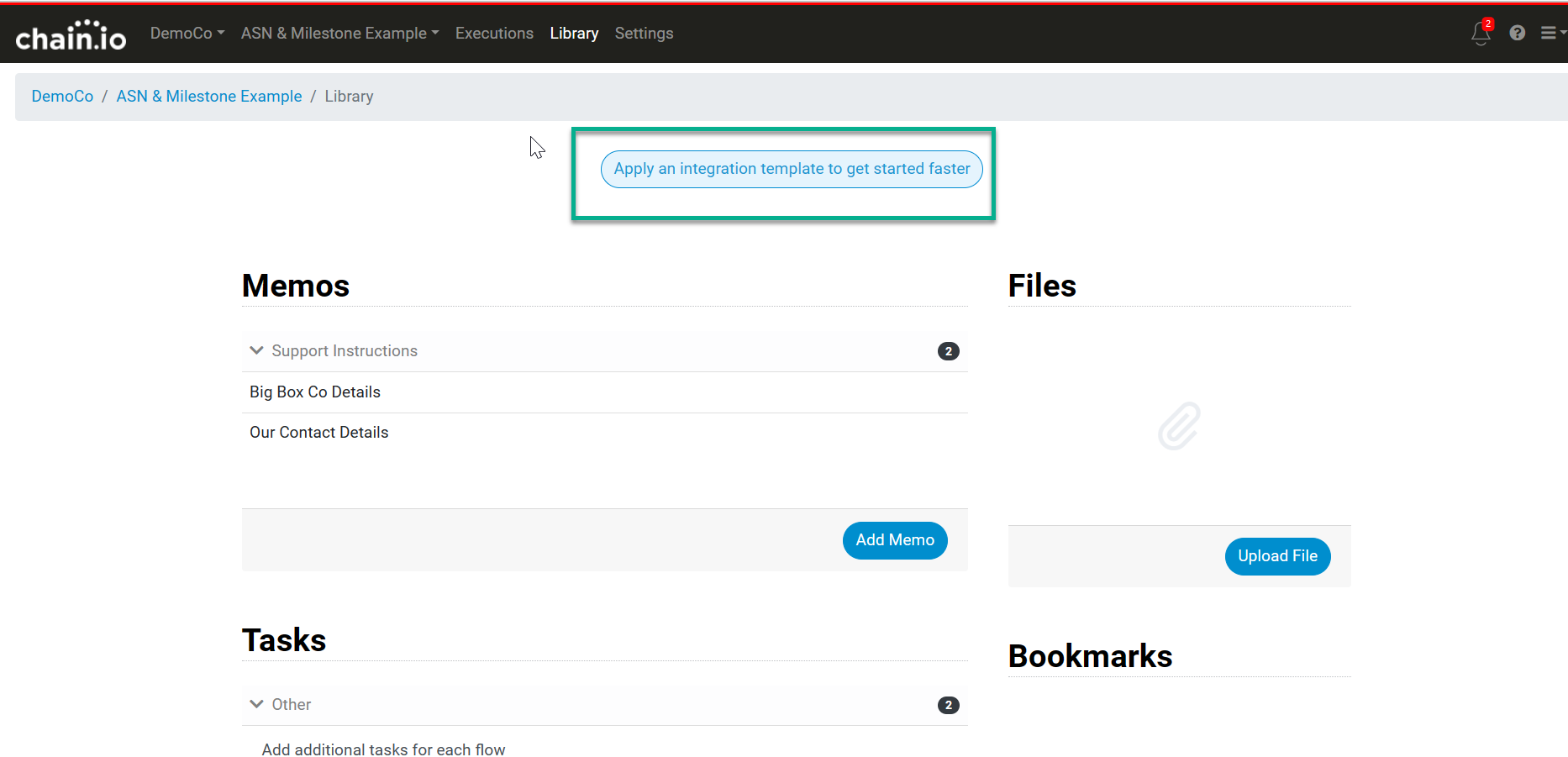
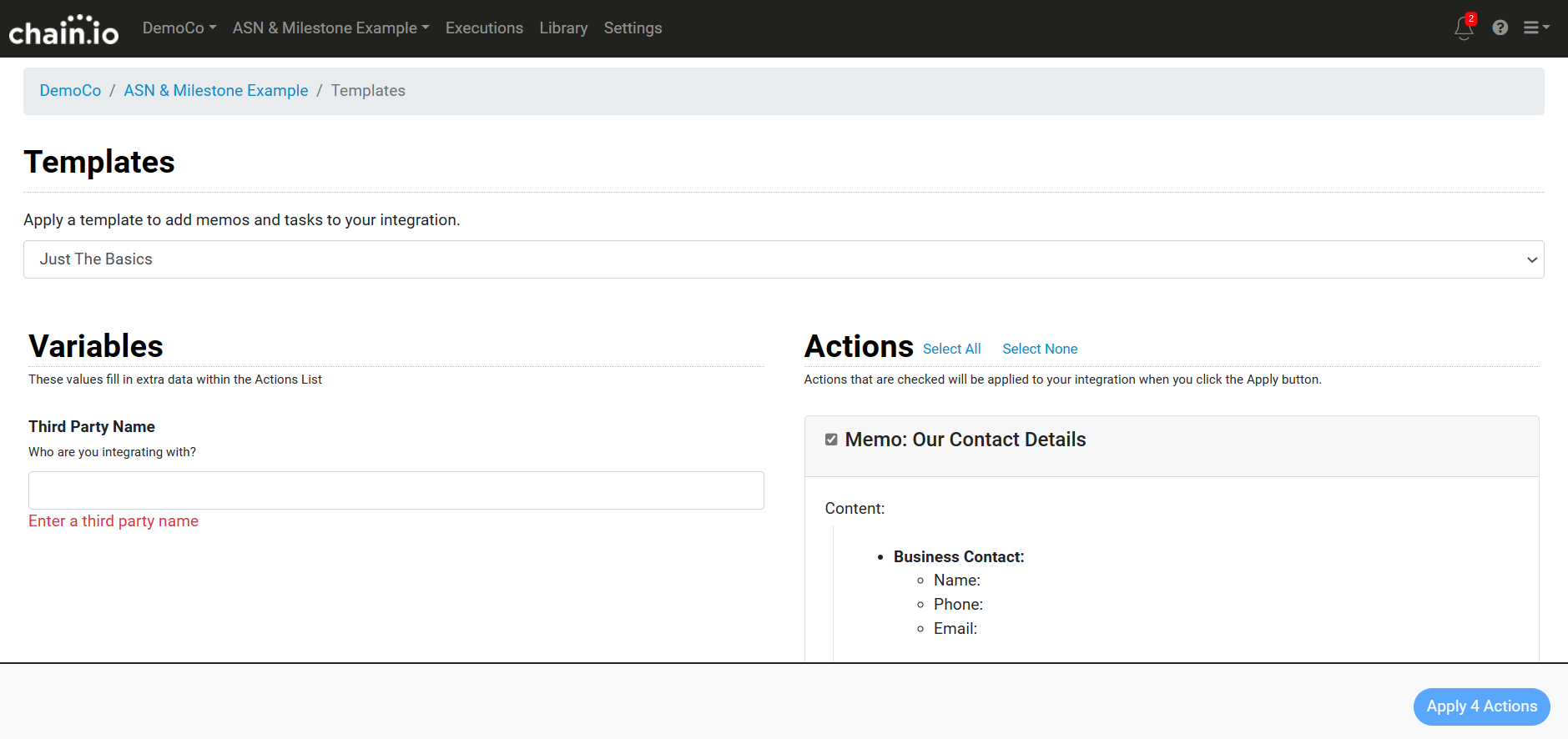
Custom Templates:
Owners and editors can now go to Workspace Settings and Templates to create new templates specifically for their workspace. This will allow them to create custom templates with specific instructions and variables that they can reuse.
- Creating Templates: To create a new template, go to 'Workspace Settings' and 'Templates' and click on "New" in the bottom right corner. Give your template a name and start building the content. You can add variables by giving them a key and a regular expression (optional). You can also add instructions for memos and tasks, using the variables to fill in values.
- Saving Templates: Once you've finished building your template, hit "Save" and a saved indicator will appear in the corner for a few seconds. You can now access your template from Library by clicking on "Apply an Integration Template."
- Using Templates in Integrations: When you add a template to an integration, you can fill in the variables with the desired values. The instructions and tasks will automatically be filled in with the values you've specified.
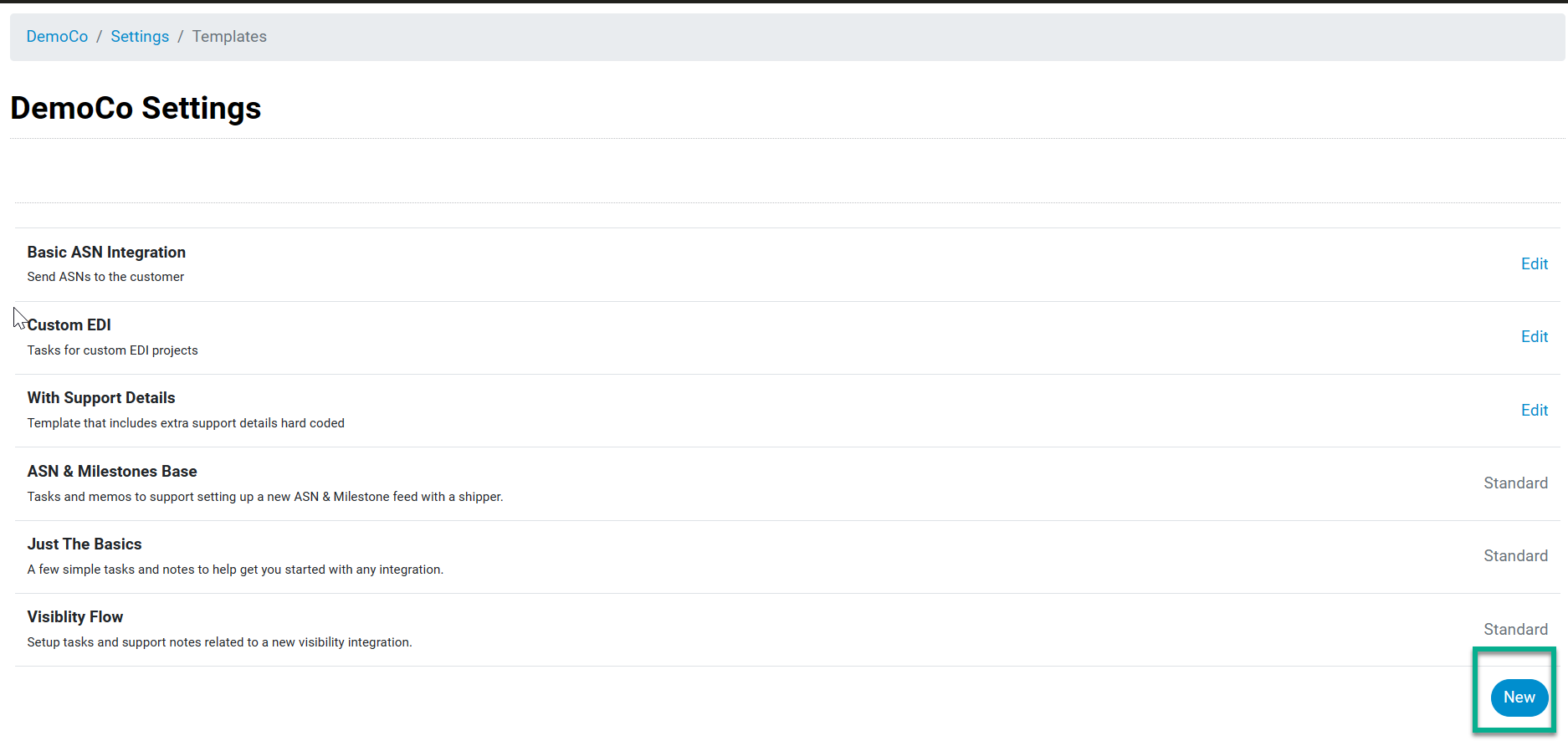
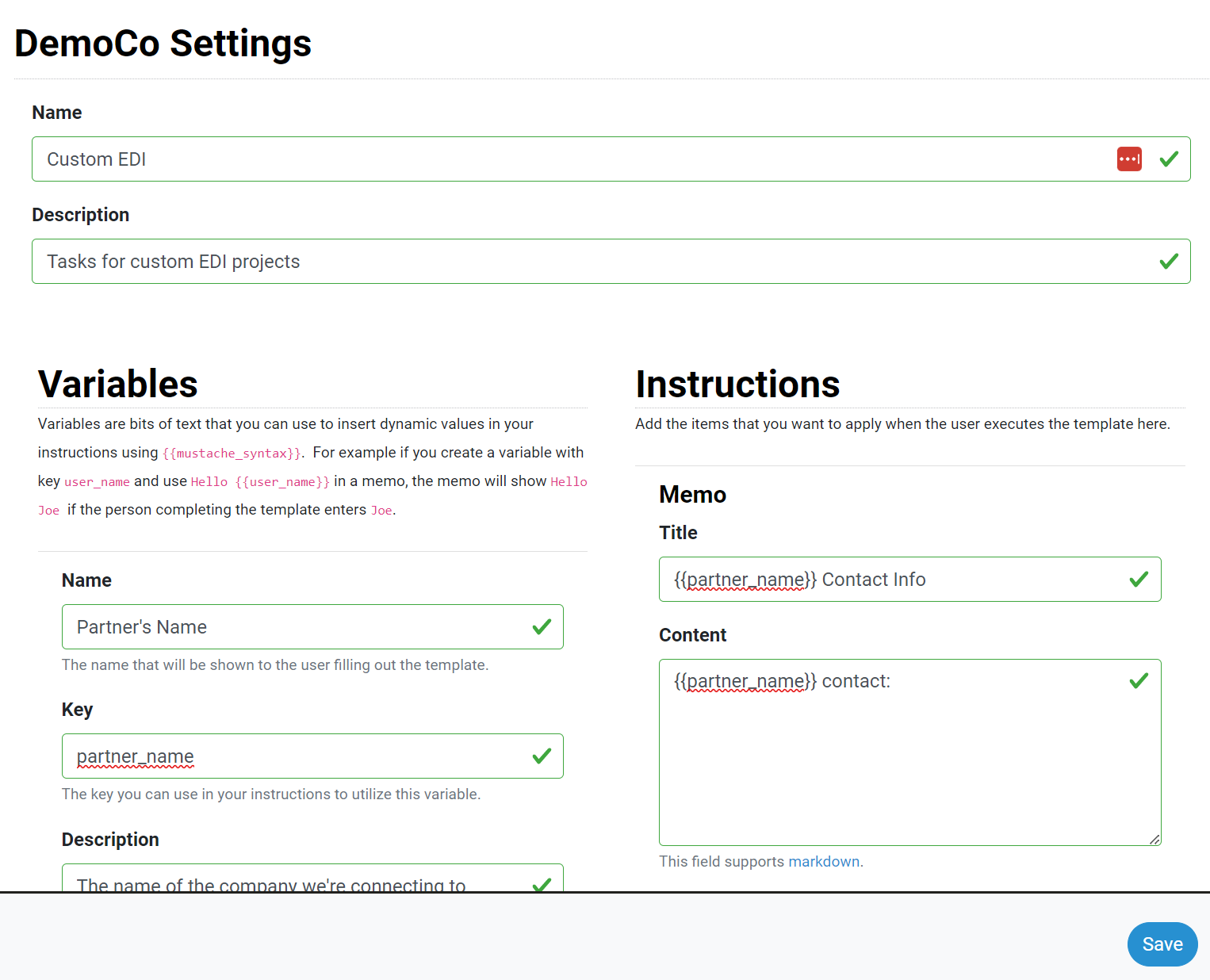
Sharing Templates
To move templates between workspaces:
- Once you have the template saved, you will need download the template. Click 'Edit', scroll to the bottom and select 'Download' and save your template.
- Open the workspace you want to share the template to. Click 'Workspace Settings', then 'Templates', select 'Upload Template'.
- Choose the file and select 'Upload', then 'Save' You will see the template available in the workspace.
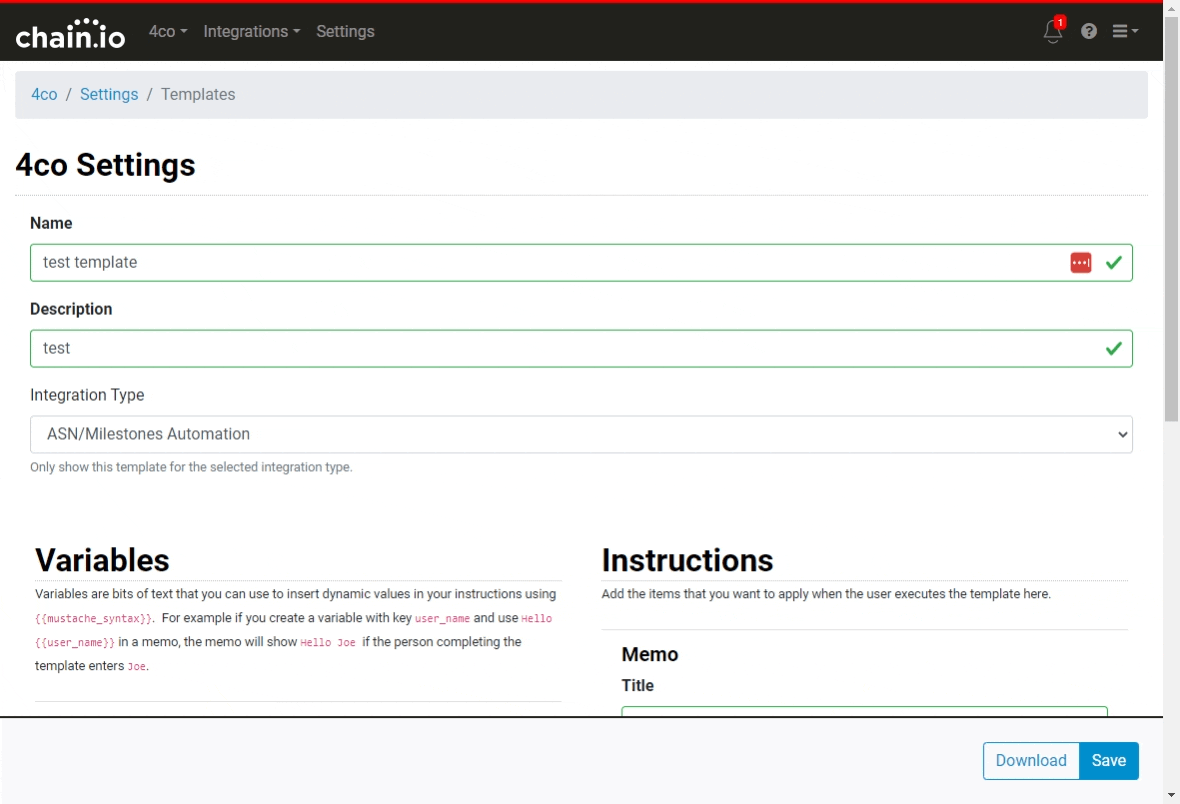
Was this article helpful?
That’s Great!
Thank you for your feedback
Sorry! We couldn't be helpful
Thank you for your feedback
Feedback sent
We appreciate your effort and will try to fix the article