In this article:
- Overview
- Accessing CargoWise Database Queries Configuration Settings
- Configuring the CargoWise Database Queries Settings
Overview
The Chain.io platform specializes in translating data mappings from commonly used industry file formats or platforms to a proprietary Canonical format and outputting the data in commonly accepted industry file formats.
The CargoWise Universal Shipment XML to Canonical data mappings utilize SQL database queries to extract, transform, and load information from your CargoWise platform account into the Chain.io platform account. This functionality is only accessible in CargoWise platform accounts enabled with the database queries option.
Accessing CargoWise Database Queries Configuration Settings
Follow the steps below to configure CargoWise Database Queries Settings:
At the top menu bar, click Workspaces and select the Workspace of choice.
Within the same menu bar, click Integrations and select the Integration of choice.
At the top right of the screen, click Integration Settings from the hamburger menu.
If you have an existing Flow, it will appear within the table near the top of the page. Otherwise, create a new Flow by clicking the blue Add New Flow button. For more information on how to create a new Flow, refer to our Creating A Basic Flow support article.Click Edit on the right side of the row to open the configuration settings for the specific Flow.

Scroll down to the Source File Type subsection and click to expand.
Verify that CargoWise Universal Shipment XML is selected as the input for the Source File Type subsection.
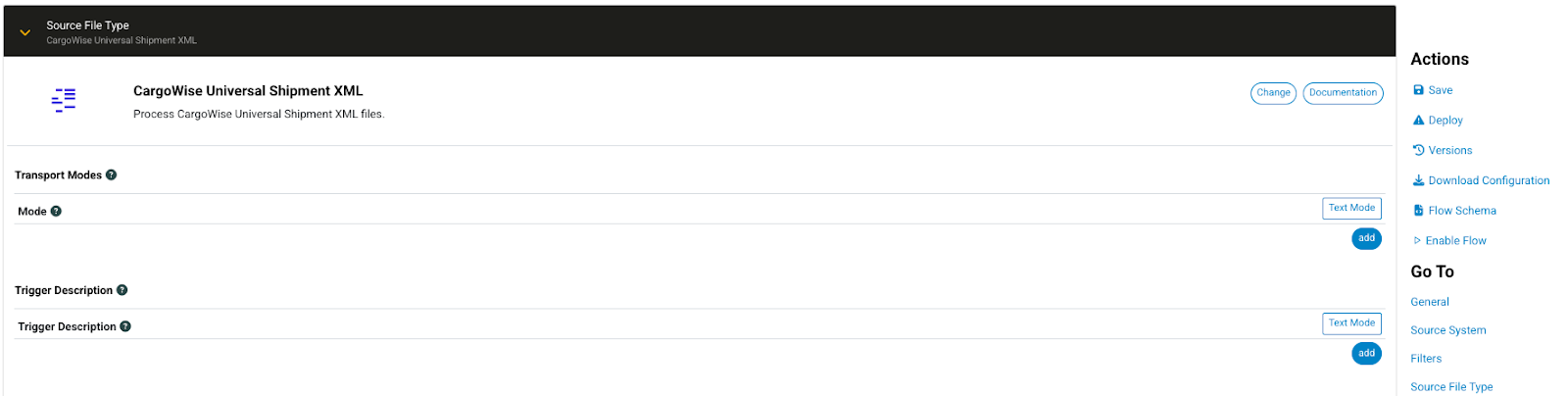
- Scroll down to the CargoWise Database Queries subsection and click to expand.
Configuring the CargoWise Database Queries Settings
A list of SQL queries is enabled within the Chain.io CargoWise Universal Shipment XML adapter, allowing for the retrieval of additional information from the database to be included in the generated output file. A SQL query is made to the CargoWise database when additional shipment data is requested for the output file.
- Complete selections for the following CargoWise Database Queries subsections:
- CargoWise Source System

This is the name of the CargoWise host system you assigned within the host system configuration settings of your Chain.io platform account. The CargoWise host system must have a configured database to be used as a source. If you set up multiple CargoWise-compatible host systems, they will all appear within the CargoWise Source System drop-down menu.
Refer to the Setting Up a CargoWise Host System support article for more information on configuring a CargoWise-compatible host system with CargoWise database credentials.
- Additional Related Party Queries

The destination files will include all parties marked with a check that are associated with any jobs linked to the received XUS file. The options are:
- All Related Branches
- All Related Local Clients
- All Related Departments
- All Related Operators
- Retrieve Original Basic Registration Data for Shipments with Customs Information
If enabled, the basic registration data for the shipment, overwritten by customs data, will be queried from the database. The customs declaration data will be retained in a customs declaration document.
- Retrieve Additional Shipment Data Not Present in Universal Shipment XML
If enabled, additional shipment data, such as the job creation date, will be queried from the database.
- Retrieve US Customs Cargo Release Status Data Not Present in Universal Shipment XML
If enabled, additional release status data will be queried from the database.
- Retrieve Export Port Description Data Not Present in Universal Shipment XML
If enabled, export port description data will be queried from the database.
- Create Attachment Manifest
If enabled, metadata for all eDocs linked to the shipment will be added to the Flow data as attachments. No actual attachment image data is retrieved.
- CargoWise Source System
- Complete additional relevant Flow configuration settings and proceed with executing your Flow.
Was this article helpful?
That’s Great!
Thank you for your feedback
Sorry! We couldn't be helpful
Thank you for your feedback
Feedback sent
We appreciate your effort and will try to fix the article