Workspace users have access to all integrations within your workspace and are intended for people from your company.
User registration is tied to the workspace's license, which means that the number of users allowed in a workspace is limited depending on the license. This article will cover the different user limits for each license and how they can affect your workspace. We will also guide you through the steps for managing users, such as adding, editing, and enabling/disabling users.
User Count Limits:
Depending on the license, there is a limit to the number of users that can be associated with a Workspace. If you exceed this limit, you won't lose access, but you won't be able to create new user accounts either. Here are the user count limits for our platform:
- Connect: up to 5 user accounts
- Transform: up to 25 user accounts
- Enterprise: unlimited user accounts
Note that disabled users do not count against user limits. Additionally, Chain.io support user accounts do not count against user limits.
For more information about our licenses: chain.io/product/pricing
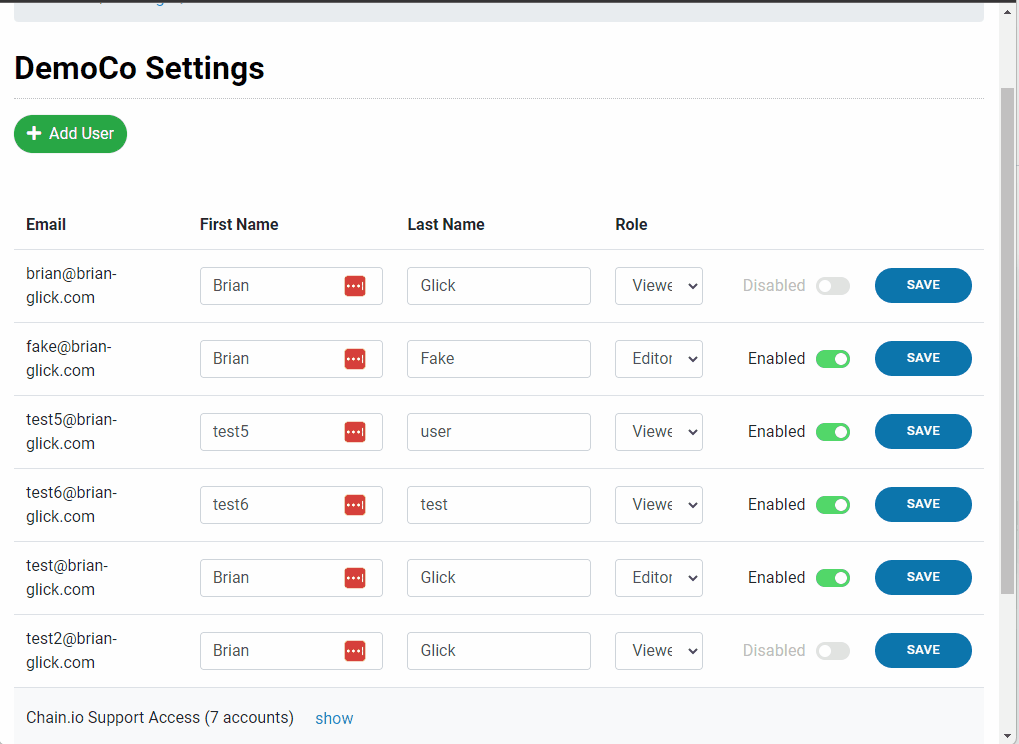
User Permissions
WARNING: All users can access every workspace and integration within your company including the underlying data. If you need to restrict access to specific workspace, we suggest creating multiple workspaces to further segment your data. If you need help with this, please open a ticket or email us at support@chain.io.
| Role | Permissions |
|---|---|
| Viewer | All activity including Flow Executions and the underlying data via the main navigation screens. This includes downloading the content of any integration's input or output files. |
| Editor | All Viewer capabilities plus:
|
| Owner | All Editor capabilities plus:
|
Adding Users
To add a User navigate to your Workspace Settings:
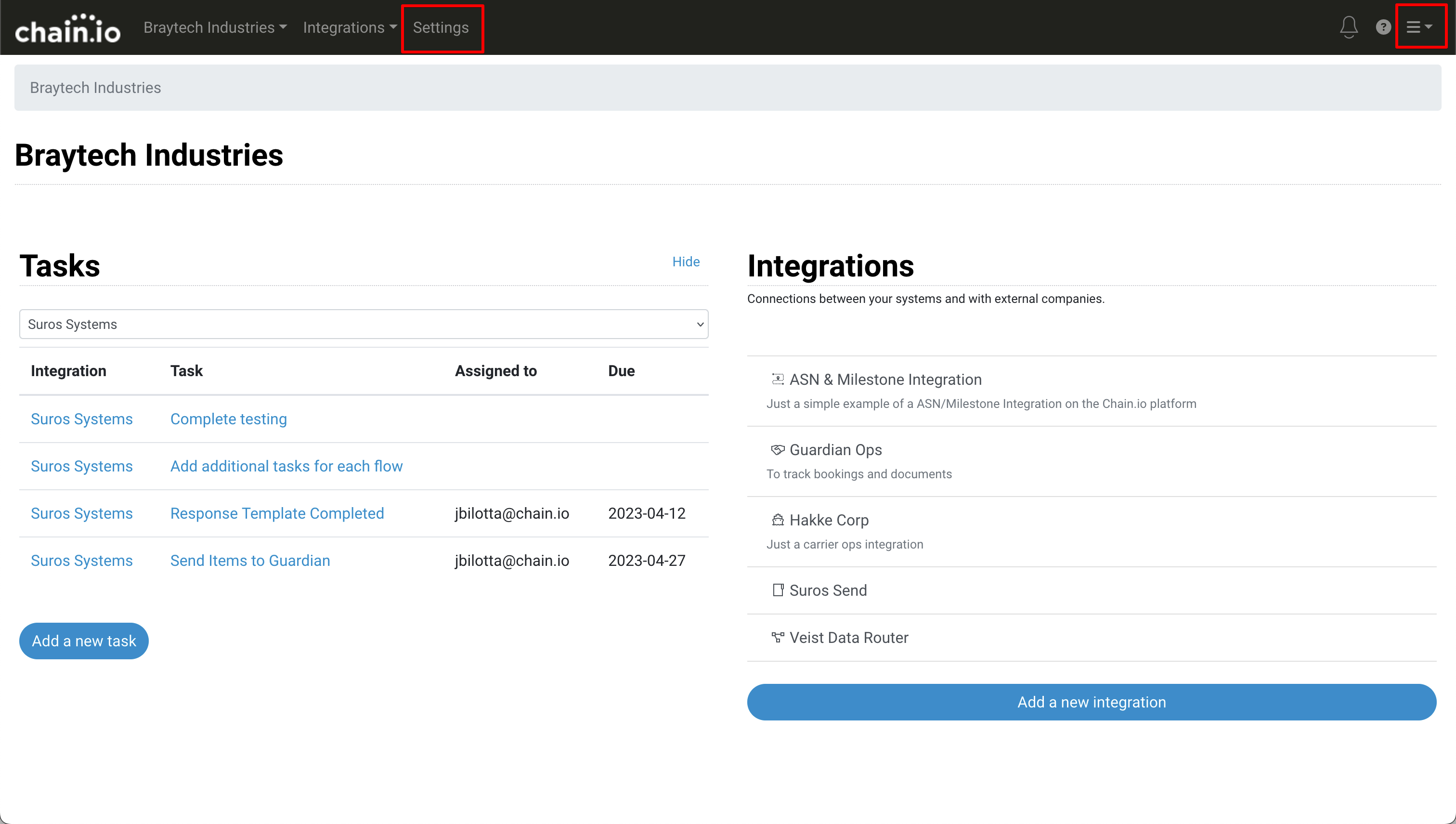
Click on the Users section:
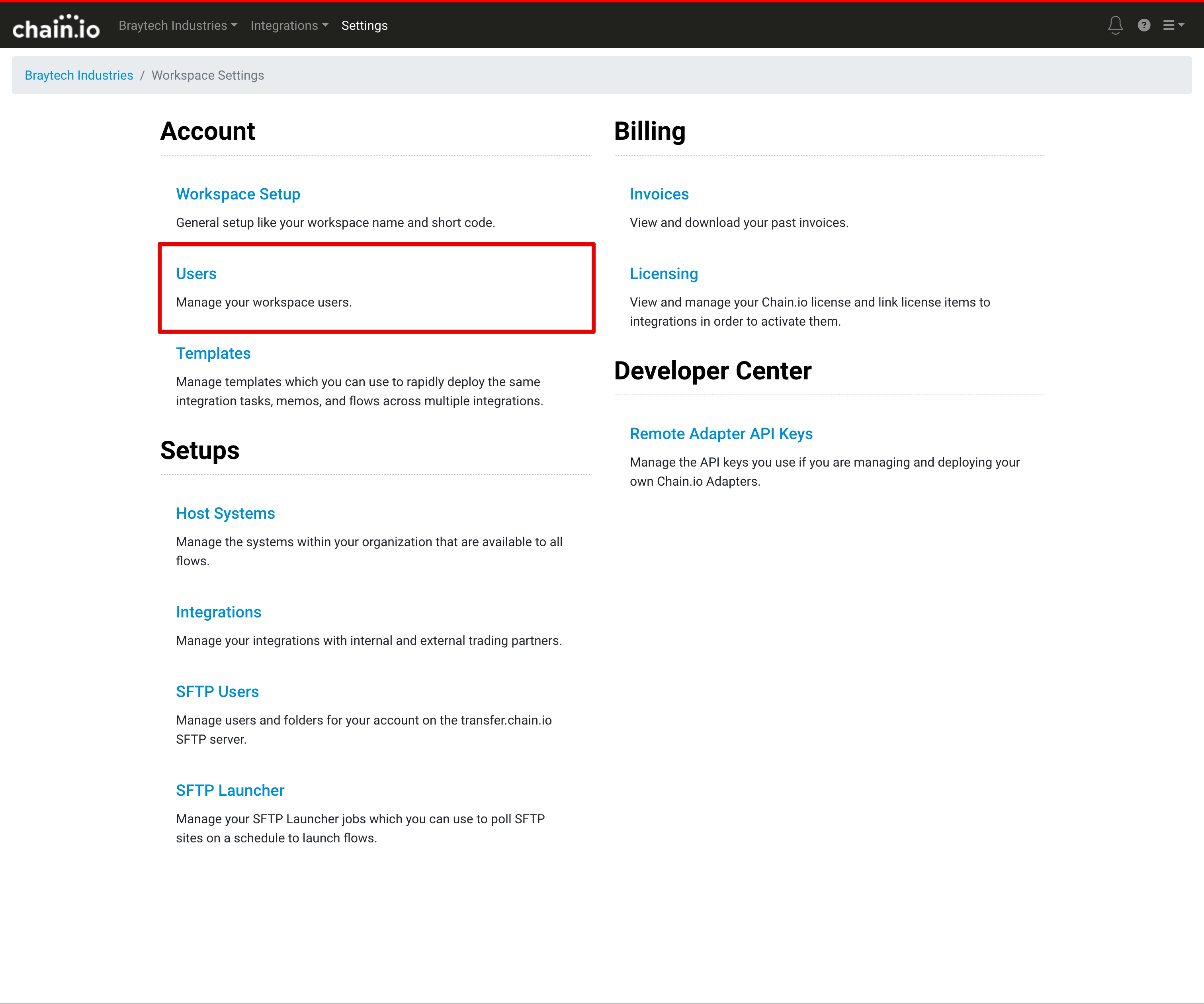
Click on Add User
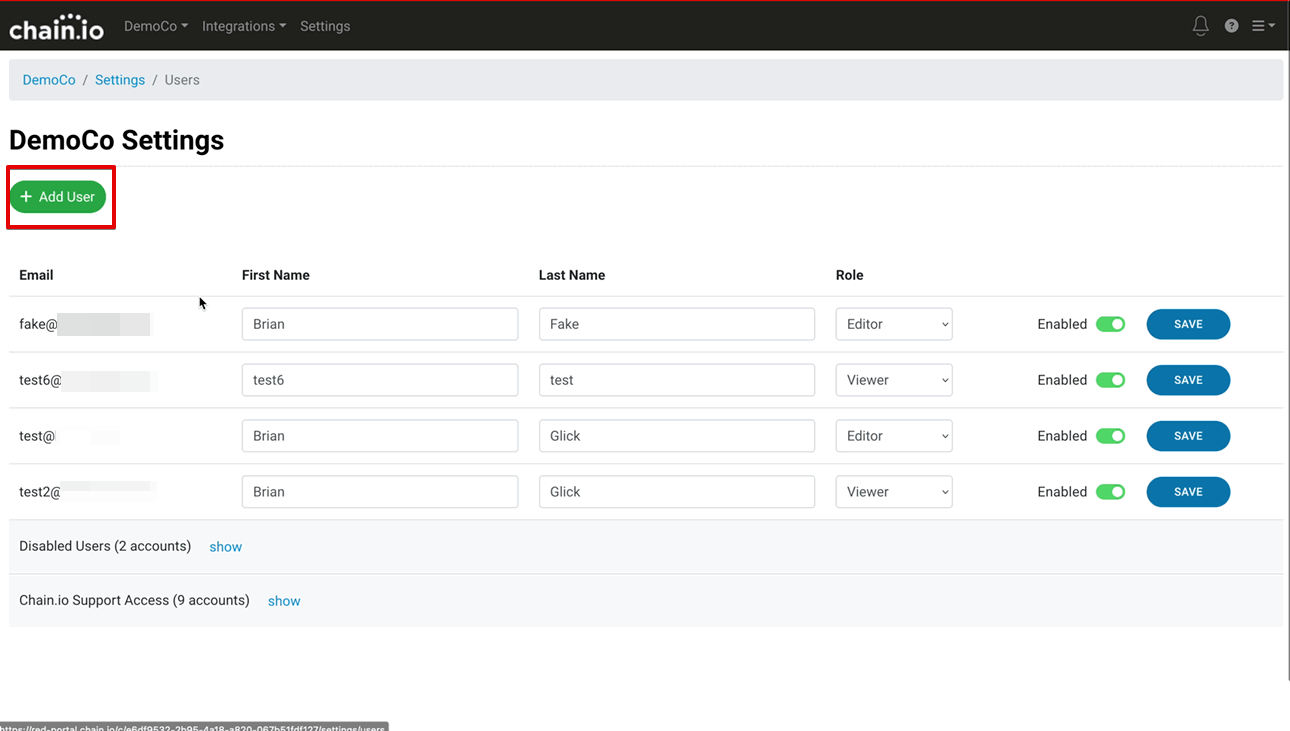
Add the user's email address and choose a permission level then click on Add User
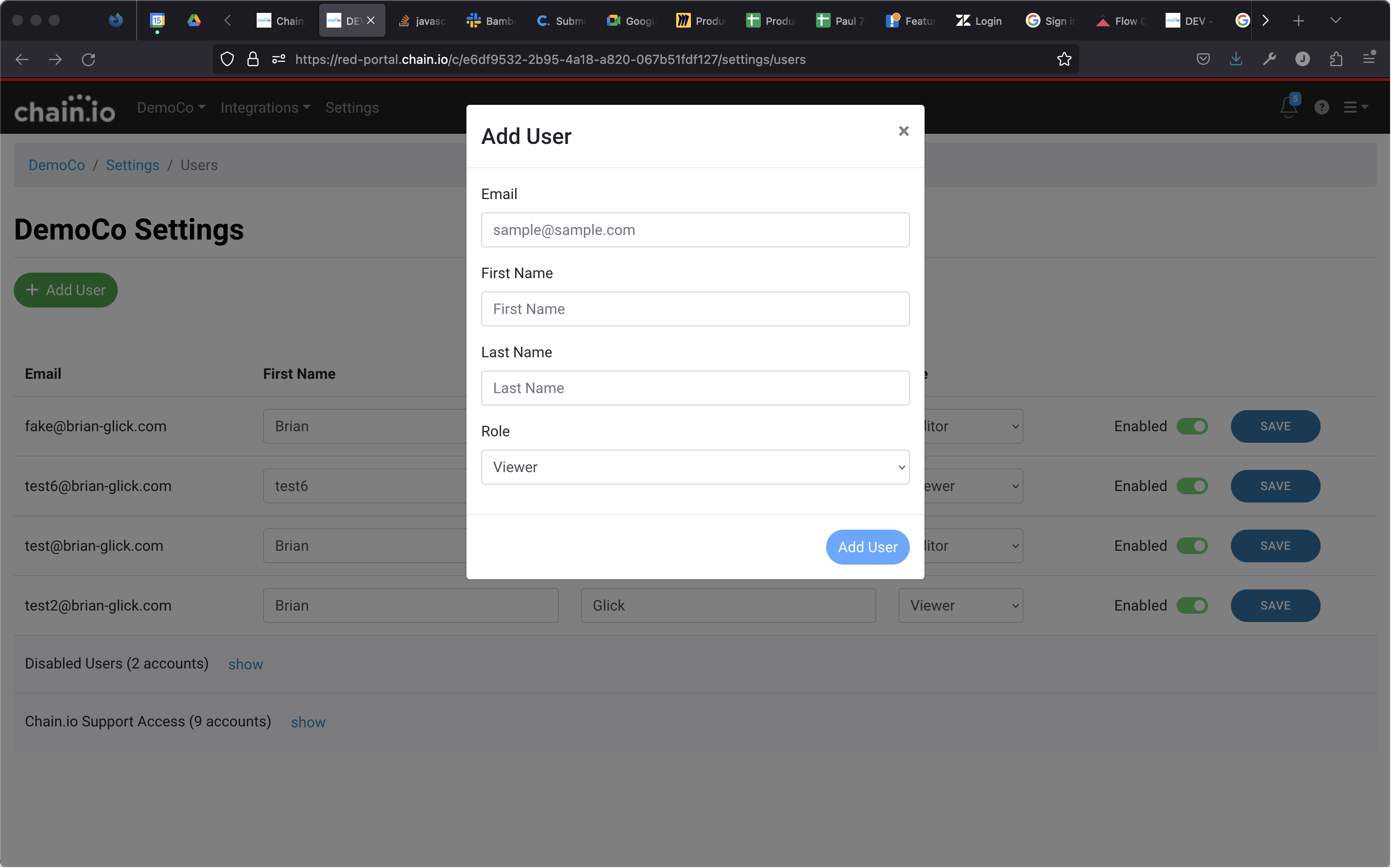
When you click the Add User button, the user will receive an invite email with a link to log in. If they have never logged into the Chain.io portal, they will need to complete the registration process.
Editing Users
Note: Editors cannot modify Owners' accounts.
- Log into your account and choose the workspace you want to edit
- Click the Workspace Settings link in the navigation bar
- Click the Users section on the settings screen
- Find the appropriate user in the list
- Set their permission level
- Click the Save button on the row
Enable/Disable Users
When you remove a user, they will still have access to log into the Chain.io portal, but they will no longer have access to your workspace.
- Log into your account and choose the workspace you want to edit
- Click the workspace settings icon in the navigation bar
- Click the Users button on the settings screen
- Find the appropriate user in the list
- Click the Enable/Disable switch on the row
- Confirm Disable or Able on the pop up
- Click OK on the confirmation pop-up
Was this article helpful?
That’s Great!
Thank you for your feedback
Sorry! We couldn't be helpful
Thank you for your feedback
Feedback sent
We appreciate your effort and will try to fix the article